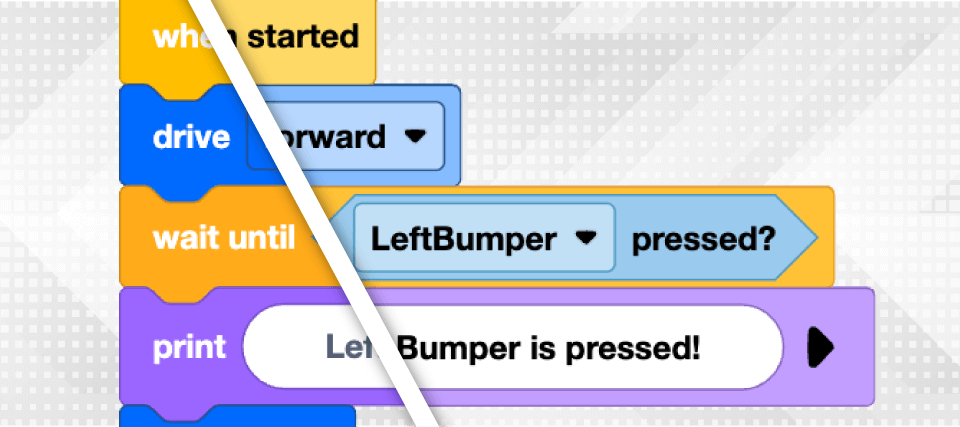Enhancing Accessibility with VEXcode 4.0
As educators, ensuring that every student can fully participate in classroom and STEM learning is a top priority. With the recent updates in VEXcode 4.0, accessibility has been taken to the next level, providing a more inclusive environment for students and teachers of all abilities. Whether you’re teaching coding for the first time or a more experienced STEM teacher, the new accessibility features allow you to create a learning experience where all students can thrive.
VEXcode 4.0 introduces features designed to reduce barriers to entry for students with diverse needs. These enhancements not only provide more opportunities for learning but also foster an inclusive environment where every student feels empowered to engage with robotics and computer science.
Key accessibility improvements in VEXcode 4.0
Block Reading Support
One of the major improvements enables individuals with visual impairments to navigate the platform and read code with ease. This feature can also be helpful for students who are learning a new language and have more comfort or an easier time understanding spoken language. Beyond this, the Speech Settings allow users to change the voice used, the speed of speech, and the pitch.

Color Accessibility Improvements
The new high contrast theme increases the distinction between text and background, making coding blocks easier to read for users with low vision, color blindness, or other visual impairments. High contrast options are also helpful when it comes to reducing eye strain and fatigue in all users.
| Default | High Contrast |
 |
 |
Keyboard Navigation and Shortcuts
The ability to navigate VEXcode VR without a mouse ensures that students with motor or visual impairments can participate independently, making coding accessible to a broader range of learners. These shortcuts can also be used to help students with developing reading skills. Rather than looking for a specific icon and trying to read the words there, they can use the keyboard shortcuts to expedite the process and start or download their projects with ease.
| Mac | Windows |
 |
 |
Please note that the keyboard-only mode is currently in its experimental phase. Users may encounter occasional inconsistencies as our development team actively refines and enhances this feature.
These updates are more than just technical adjustments—they represent a commitment to creating a more inclusive learning environment, where every student can experience the excitement of STEM education. Accessibility efforts benefit all students. Whether it’s through color contrast options that reduce eye strain for everyone, or keyboard shortcuts that help students work more efficiently, these features are about meeting learners where they are. By removing barriers and providing inclusive tools, we ensure that all students, regardless of their abilities, can engage fully with STEM education. With these updates, VEXcode 4.0 empowers both teachers and students to thrive in a more accessible and welcoming classroom environment.
Note: VEXcode 4.0 is currently available for use with VEXcode IQ, VEXcode EXP, VEXcode V5, and VEXcode VR. For help accessing VEXcode 4.0, see code.vex.com for links to web-based versions of VEXcode or to download the app-based versions.
Interested in learning more about VEXcode 4.0’s accessibility features? Join the conversation in the VEX Community, or schedule a 1-on-1 session to explore how these tools can make a difference for your students.